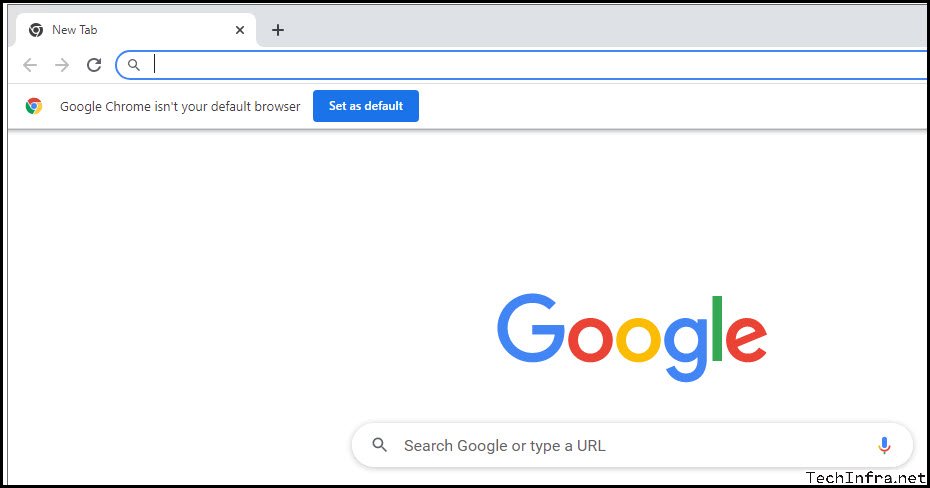When you try to download and Install Google Chrome using their website, the download chrome button will download a small ChromeSetup.exe file between 1-2 MB in size. When you start the ChromeSetup.exe by double-clicking on the file, It then downloads all software files from Google which are required to complete the installation. This requires an internet connection so that the download of all the files can be successful. But what if you are not connected to internet? and you are working offline or there are issues with your internet connection blocking the download of files from internet while other browsing activity is just fine. There could be number of scenario’s, In any case, you can download Google chrome Offline Installer and use it to Install Google Chrome on the PC. It could be Windows 10, Windows 11 or any Windows Server operating system.
You may require offline or standalone Google Chrome Installer in below cases:
- No internet connectivity / Working offline – In that case download the standalone or offline installer from a machine which is connected to internet and copy it on the machine where it needs to be installed. No internet connection will be required to complete the installation of google chrome.
- Organization Firewall does not allow downloading of Google Chrome files via Internet.
I could download ChromeSetup.exe Installer from Google’s website but then further downloads of the files via the Internet were blocked. When I launched ChromeSetup.exe file, I got below error messages:
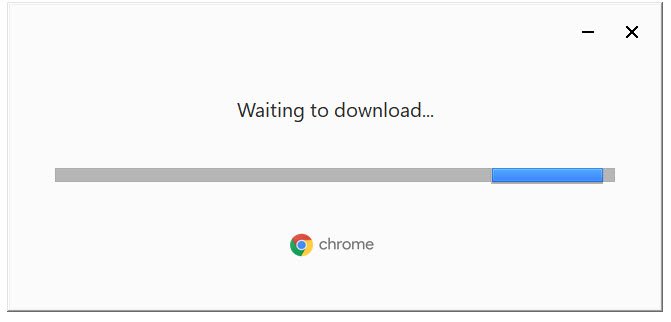
Egads! Download Failed. Retrying… 37 Second(s) remaining.
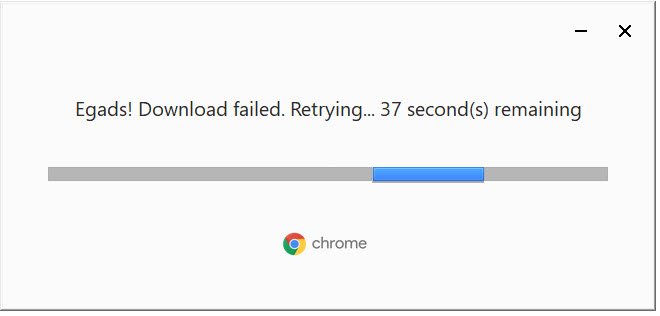
Download Google Chrome Offline / Standalone Installer
To download offline or standalone installer. Click on below button which will land you on to a Google Chrome Standalone Installer download page.
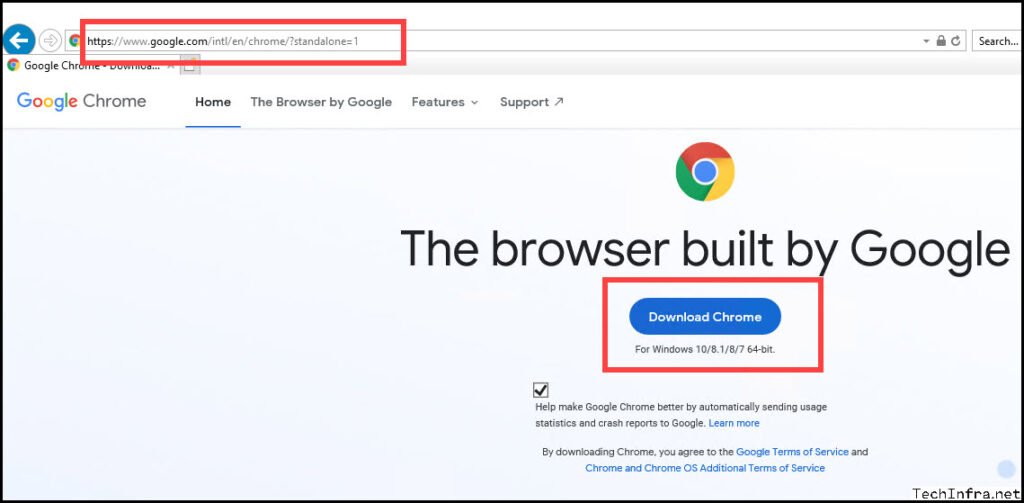
As you can see the ChromeStandaloneSetup64.exe installer size is 77.0MB which shows that its a offline installer and contains all the files in this exe file. There is no need to connect to internet and download software files. Click on Save to save the Installer File and then click on Open Folder. This will take you to the Downloads folder where the file is saved.

ChromeStandaloneSetup64.exe file downloaded. Now, double-click the file to start the Installation process of Google Chrome.
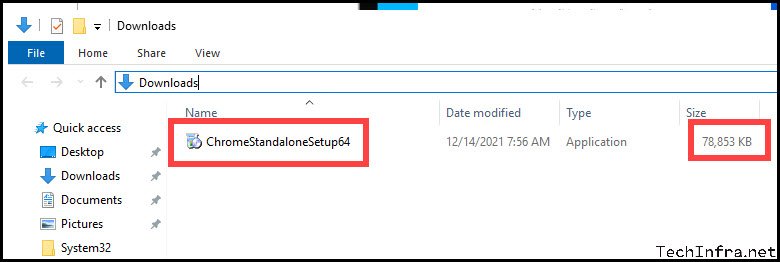
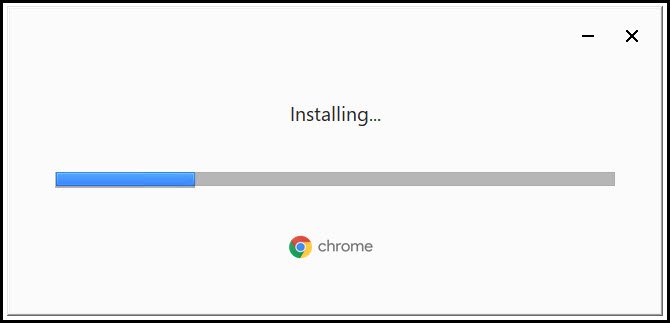
After the Installation is completed, Google Chrome will be launched automatically. You can set it as your default browser or just ignore this message and start internet browsing.